7 Cost Reduction Strategies for CFOs, FDs & CTO’s + How to Implement Them
Read time: 5 mins ☕ In the ever-evolving landscape of financial management, cost reduction remains a top priority for CFOs,
Build business applications with no coding knowledge
Save time & say goodbye to manual, repetitive tasks
Standardise & automate your business processes
Remove repetitive tasks from your team’s to-do list with UniFi Automation software
Automate accounting processes with ease
Centralise data from multiple systems via API
Retrieve, visualise, analyse & report on data
Cloud-based work OS for desktop & mobile
Attach documents to workflows & automate distribution
Two-way Excel integration reduces manual data re-keying
Full users get access to all current & new applications
ML services can be easily added to your applications, allowing you to benefit from Artificial Intelligence
Easily apply AI services to any field in your applications to imitate human behaviour
Latest Blog
Read time: 5 mins ☕ In the ever-evolving landscape of financial management, cost reduction remains a top priority for CFOs,
Maintaining assets is vital for any organisation to keep assets in peak condition, ensuring smooth operations and preventing costly downtime.
In UniFi you can build an unlimited number of automated workflows for an unlimited number of use cases, the icing on the cake is that you can create quick reports for any of these workflows.
The quick report builder is very easy to use, simply select your workflow(s), add any fields and conditions that you want to see and then hit ‘fetch data’!
You can then export the results into Excel, PDF or CSV.
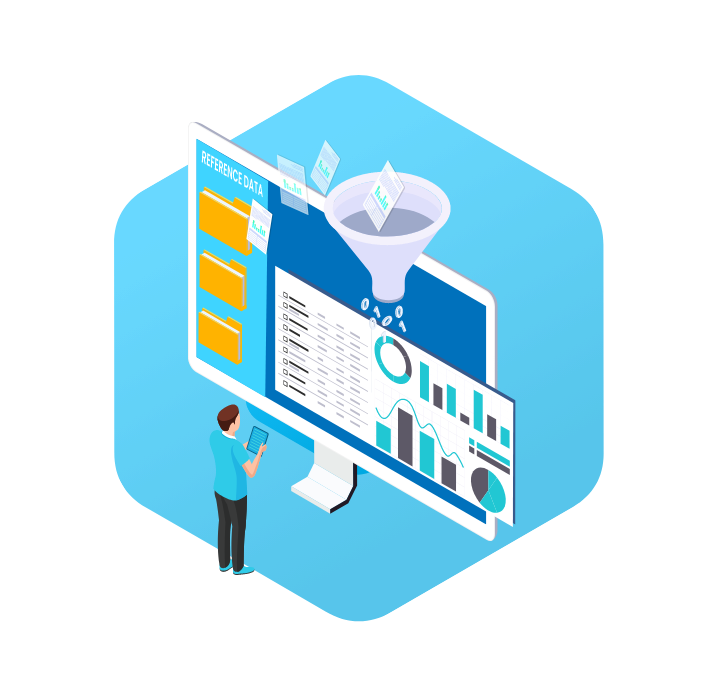
The ‘Quick reports’ section of the work operating system allows you to produce reusable reports and do ad-hoc inquiries into your data across all your apps.
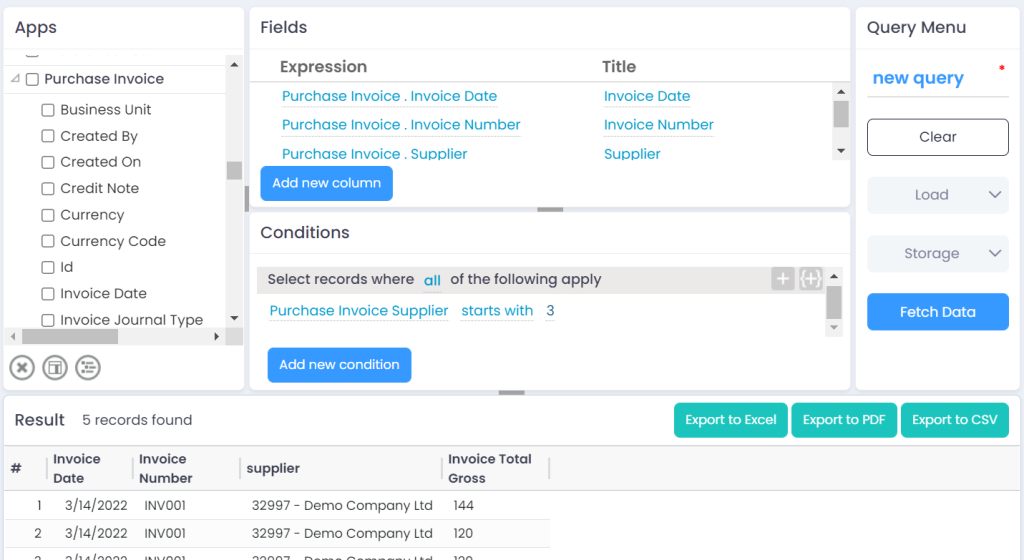
You can easily add columns that you want to be shown as fields on the inquiry (or columns that you want to be used within conditions) with the click of a button or simply by dragging them from an expandable list to the relevant pane.
UniFi gives you the ability to ‘aggregate’ a field (i.e., summarise it into a single total instead of showing one line per value) and also the ability to remove the field/filter from the inquiry.
You can quickly load any previously saved inquiries and save or delete any query you are working on.
With the click of a button, you can extract any data in seconds and export the same into a variety of different formats, including PDF, Excel and CSV.
Business intelligence (BI), combines business analytics, data mining, data visualisation and data tools to help you make data-driven decisions.
Creating reports using the business intelligence feature is more in-depth and provides more insight. The business intelligence feature can show you live data in a range of visual styles across a range of business systems.
Whereas the quick report builder provides fast insights and takes a fraction of the time to create reports. It provides on-the-go reports when you need them quickly.
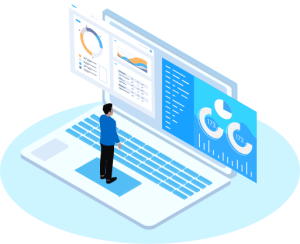
Other Reporting Use Cases
If you have a unique requirement or use case that’s not listed on this page, it’s highly likely that it’s creatable or configurable in UniFi, please speak to our team and we’ll be happy to discuss your options
Enter your details below to get a free demonstration of UniFi and see how you can automate and streamline your processes.
Privacy Policy : We hate spam and promise to keep your email address safe