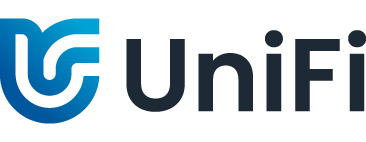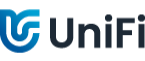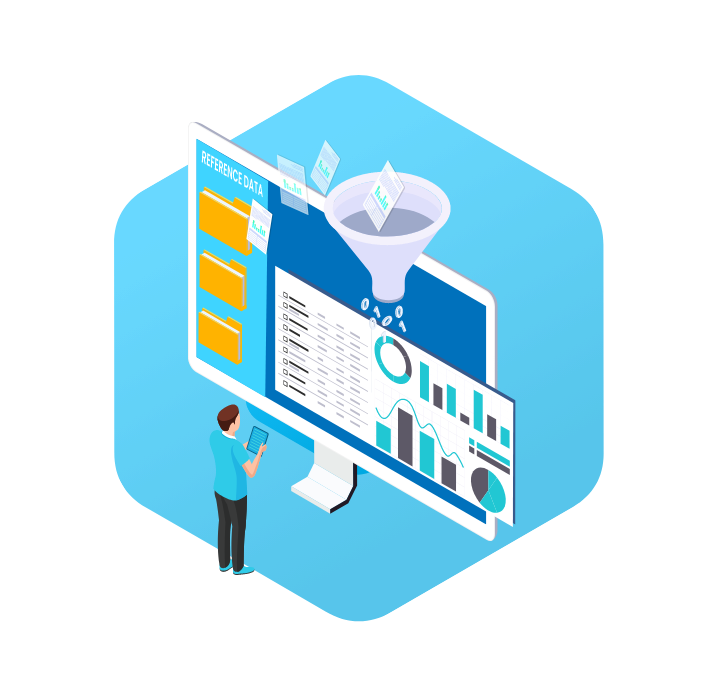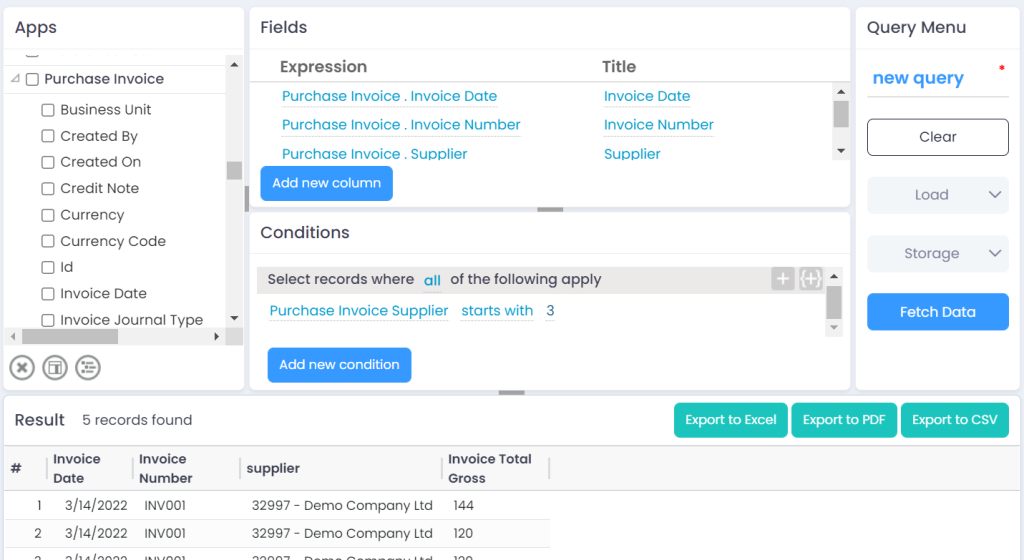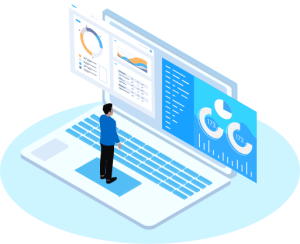- Why UniFi?
- Features
- No Code Application Builder
Build business applications with no coding knowledge
- Workflows
Save time & say goodbye to manual, repetitive tasks
- Business Process Management
Standardise & automate your business processes
- Automation
Remove repetitive tasks from your team’s to-do list with UniFi Automation software
- Accounting Automation
Automate accounting processes with ease
- Middleware and Integration
Centralise data from multiple systems via API
- Business Intelligence
Retrieve, visualise, analyse & report on data
- Work Operating System
Cloud-based work OS for desktop & mobile
- Excel Add-in
Two-way Excel integration reduces manual data re-keying
- Pre-installed Foundation Apps
Full users get access to all current & new applications
- Autonomous Processes
Take automation to the next level with autonomous processes
- OCR/Autonomous Data Capture
UniFi Autonomous Data Capture is replacing traditional OCR - Use Cases
- Pricing
- Resources
About Us
Find out about our vision, mission and core values, as well as the history of UniFi.Blog & News
Read our latest blogs, news and updates.Careers
Explore exciting career opportunities at UniFi!Case Studies
Find out how our customers have benefited from UniFi.Curriculum Vitae New
See how I can help your team succeed, save time, and get more done.Executive Summary New
Get an overview of UniFi, its features, use cases and pricing.Guides
Free SaaS business guides made with over 25 years’ experience.Help Portal
A step-by-step guide to using UniFi.Implementation Methodology
Learn about the 3 different ways you can implement UniFi.Subscribe
Join the UniFi mailing so you can get more out of your teams, time, and tasks.Support
Our helpful Support Team is available to assist you via phone and email.Who Trusts Us
See some of the companies using UniFi.Partner Page