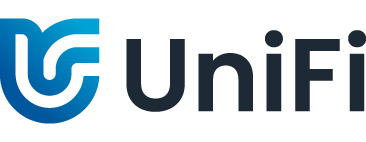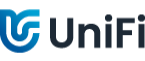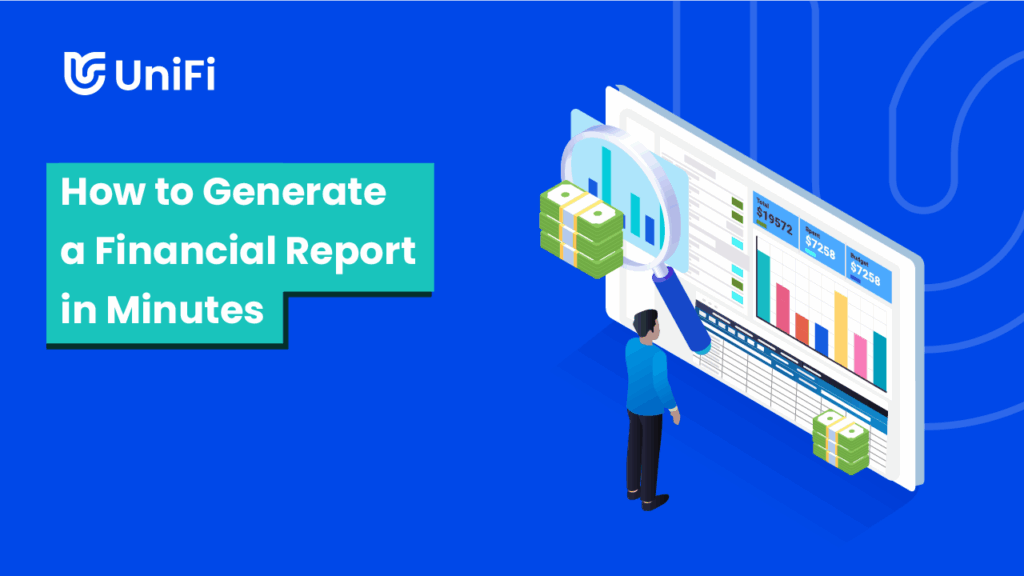In today’s fast-paced business environment, the ability to quickly generate accurate financial reports is invaluable.
Whether you’re preparing for a board meeting or a quarterly review or just need a quick snapshot of your company’s financial health, having a tool that can deliver comprehensive financial reports in minutes is essential.
This is where UniFi’s Quick Report Builder comes in handy.
This short guide will walk you through the simple steps to create a financial report using UniFi so you can spend less time crunching numbers and more time making strategic decisions.
Understanding UniFi’s Reporting and Business Intelligence
UniFi comes with advanced Business Intelligence software that allows you to retrieve, visualise, consolidate, analyse and report on data from multiple sources across your organisation in one place – giving you a single source of truth.
Within this powerful BI tool, you can transform your raw data into captivating dashboards using a user-friendly drag-and-drop report creator.
Innovative data analysis functionality allows you to unlock the power of data like never before.
Additionally, UniFi also comes with a simpler reporting tool called Quick Report Builder.
If you want to generate financial reports in minutes, this is the tool to use. Let’s show you how:
Step 1: Select Your Workflow
The first step in generating a financial report is selecting the relevant workflow from your list of existing workflows.
This could be anything from sales data, expense tracking, revenue analysis, or any other financial process you have set up in UniFi.
Why It Matters:
Selecting the right workflow ensures that you are pulling the correct data for your financial report.
With UniFi, you can build an unlimited number of automated workflows tailored to various use cases, so you always have the data you need at your fingertips.
Step 2: Add Fields and Conditions
Once you’ve selected your workflow, the next step is to define the fields and conditions you want to include in your report.
This could be specific revenue streams, expense categories, dates, or any other financial metrics relevant to your report.
How to Do It:
- Add Columns: Easily add the columns you want to display in your report with a click of a button or by dragging them from an expandable list.
- Set Conditions: Apply filters or conditions to narrow down the data to what’s most relevant. For example, you might want to see expenses over a certain amount or revenue from a specific region.
Step 3: Aggregate Data
UniFi offers the ability to aggregate data, which can be incredibly useful when you need a summary rather than a detailed line-by-line report.
Aggregating a field will summarise it into a single total, providing a clear overview without overwhelming details.
Example:
You can choose to aggregate total sales revenue or overall expenses, giving you a concise figure that represents the total amount.
Step 4: Fetch Data
With your fields and conditions set, the next step is to fetch the data.
Simply hit the ‘fetch data’ button, and UniFi will compile the information into a cohesive report.
What Happens Behind the Scenes:
UniFi’s powerful backend processes the data quickly, ensuring that you receive accurate and up-to-date information in a matter of seconds.
Step 5: Export Your Report
Once your report is ready, you can export it in various formats such as Excel, PDF, or CSV.
This makes it easy to share with stakeholders, integrate into presentations, or simply save for future reference.
Export Options:
- Excel: Ideal for further data manipulation and analysis.
- PDF: Perfect for creating a ready-to-share document.
- CSV: Useful for importing data into other systems or tools.
Benefits of Using UniFi’s Quick Report Builder
- Speed: Generate complete financial reports in minutes, not hours.
- Flexibility: Customise reports to include exactly what you need, no more, no less.
- Usability: Intuitive interface means you don’t need to be a data expert to create comprehensive reports.
- Unified Data View: See all your financial data from various business systems in one place.
Conclusion
Generating a financial report doesn’t have to be a time-consuming task.
With UniFi’s Quick Report Builder, you can create detailed and accurate financial reports in just minutes.
By following these simple steps, you’ll be able to streamline your reporting process, allowing you to focus on analysing the data and making informed business decisions.
Are you ready to transform the way you generate financial reports?
Try UniFi’s Quick Report Builder today and experience the future of financial reporting.